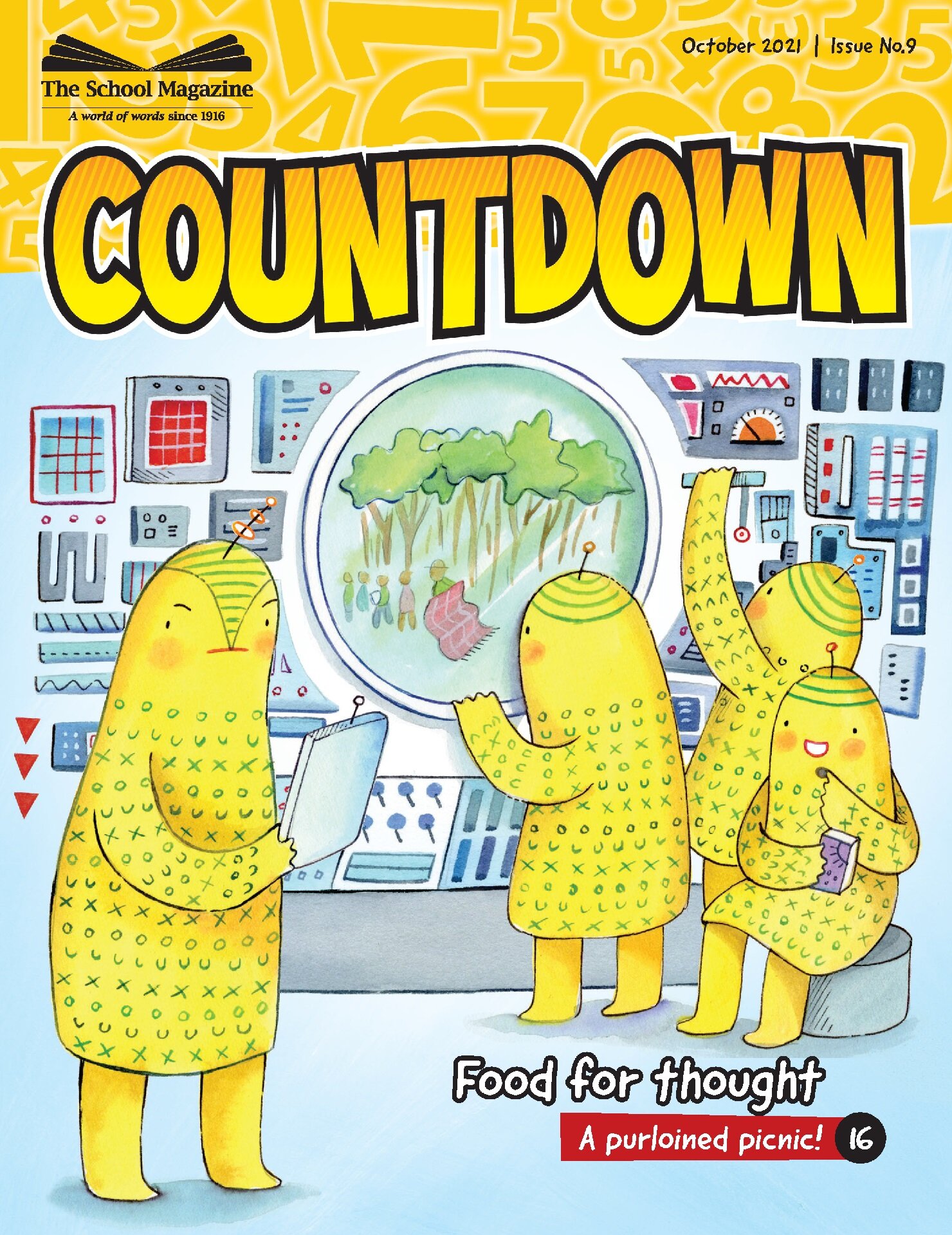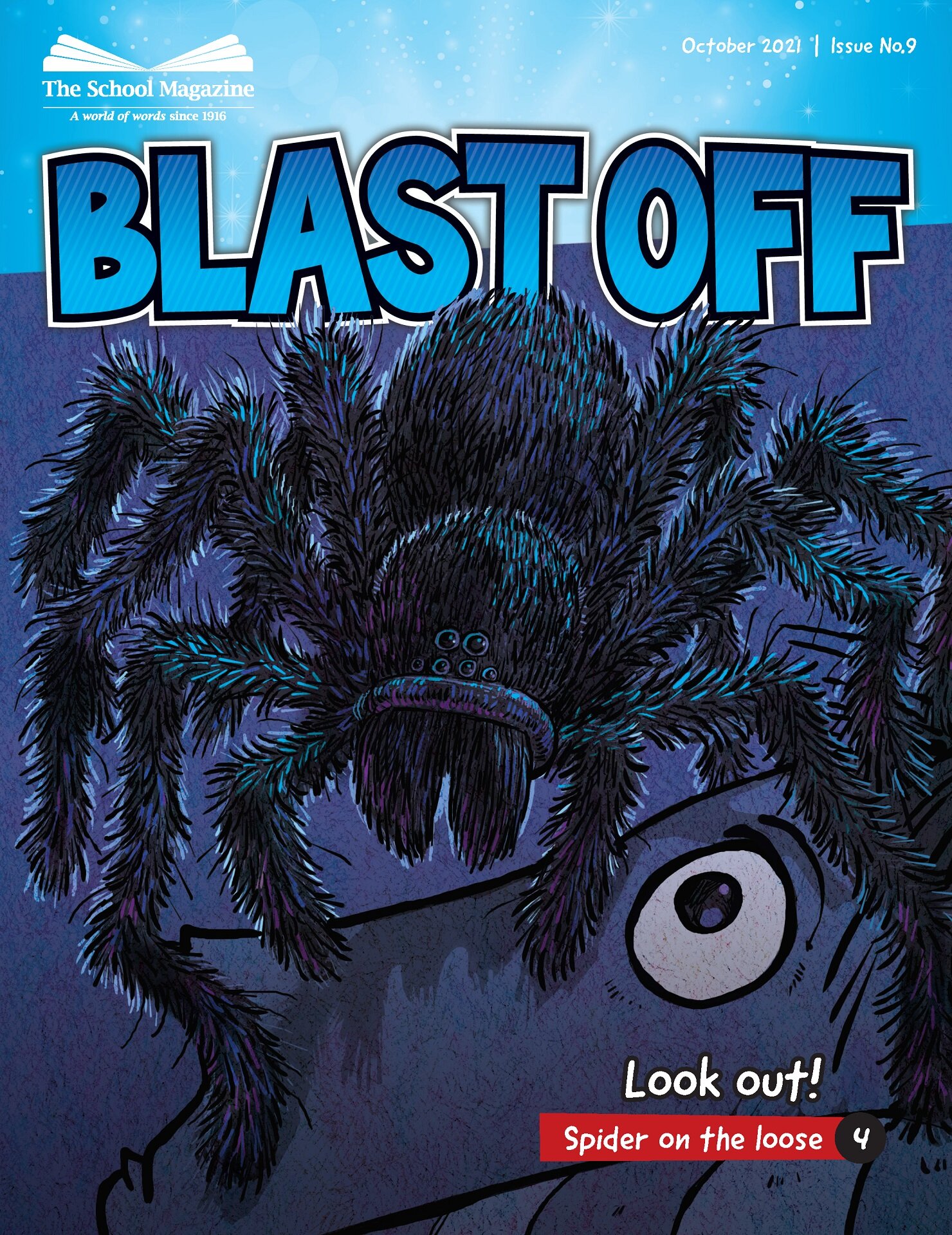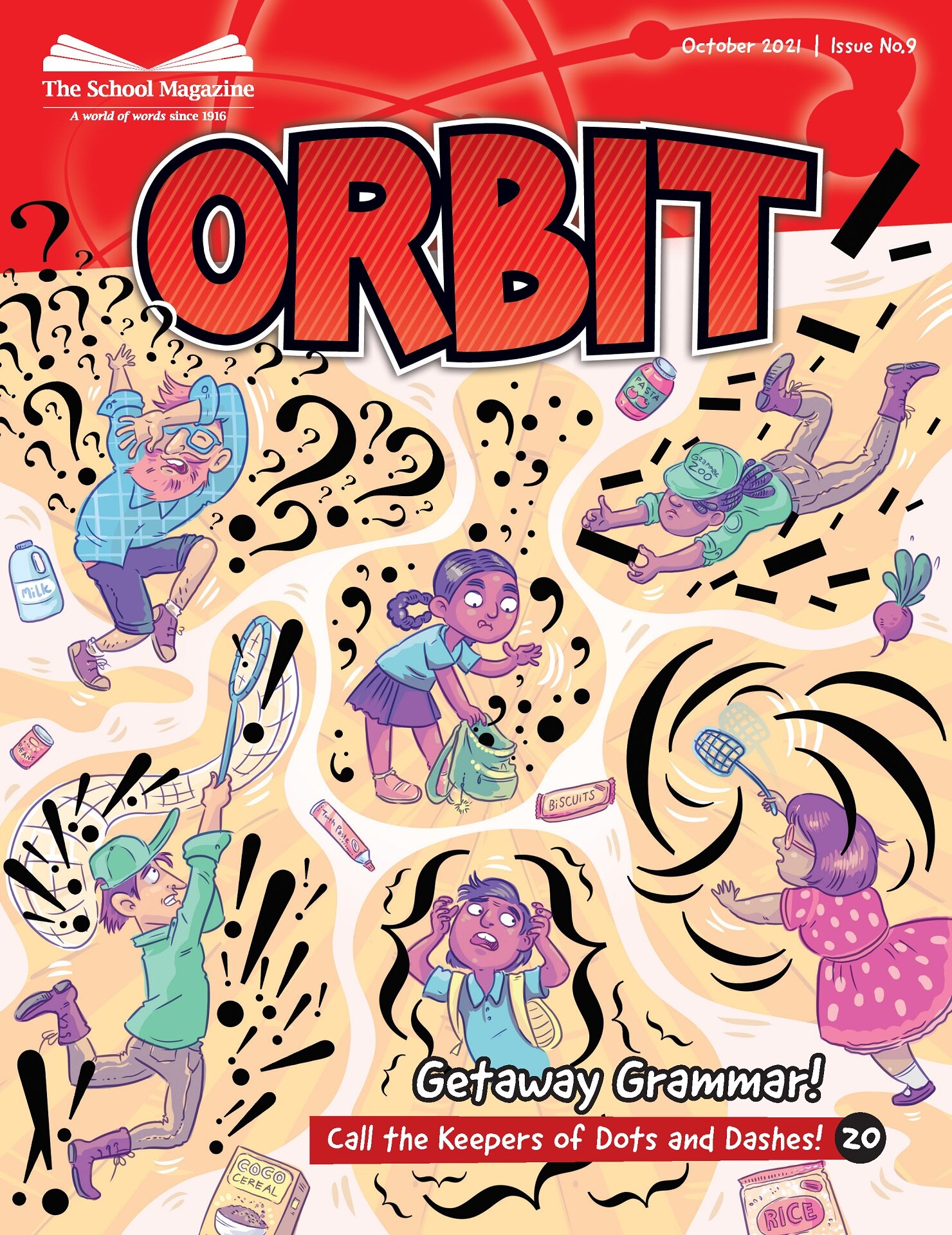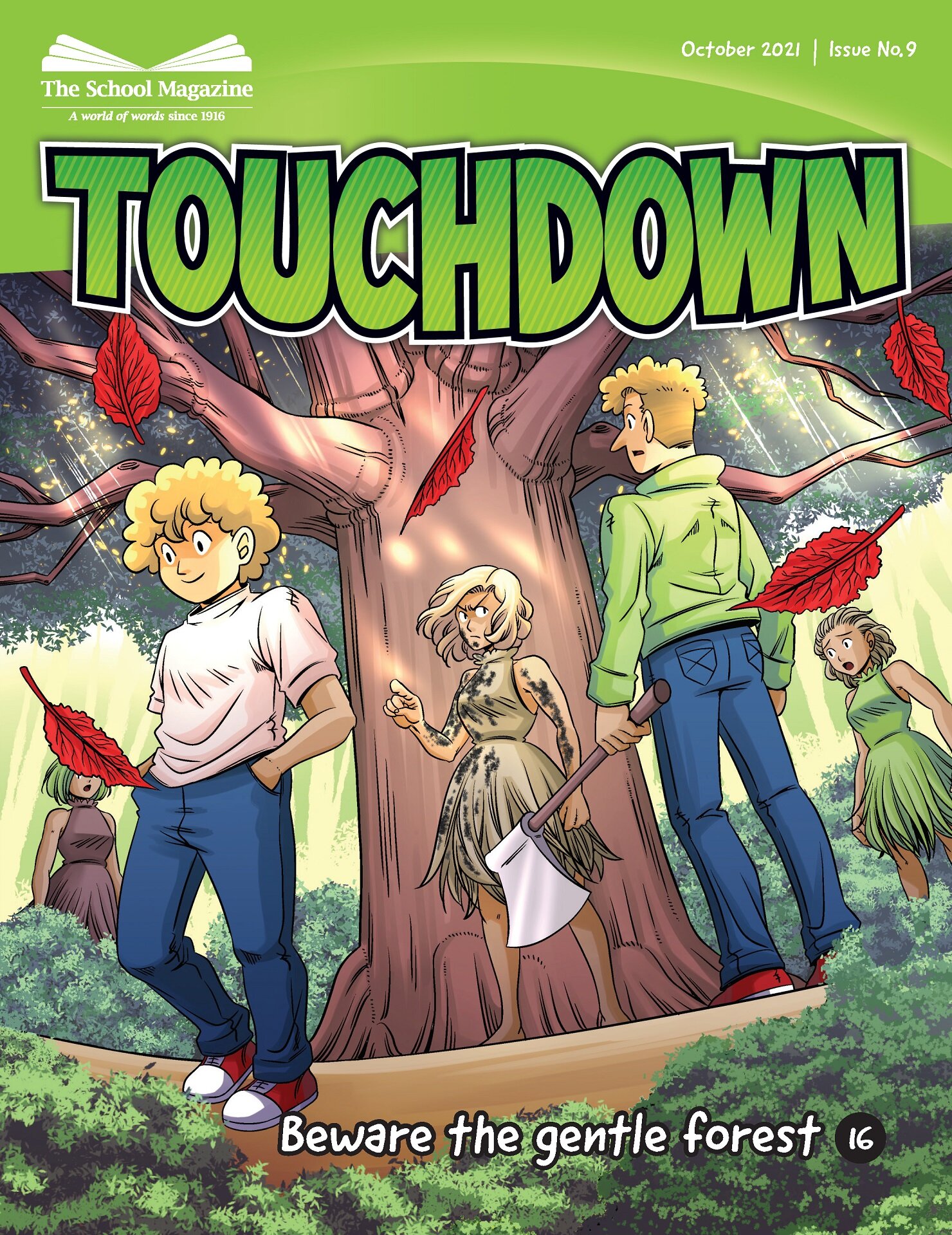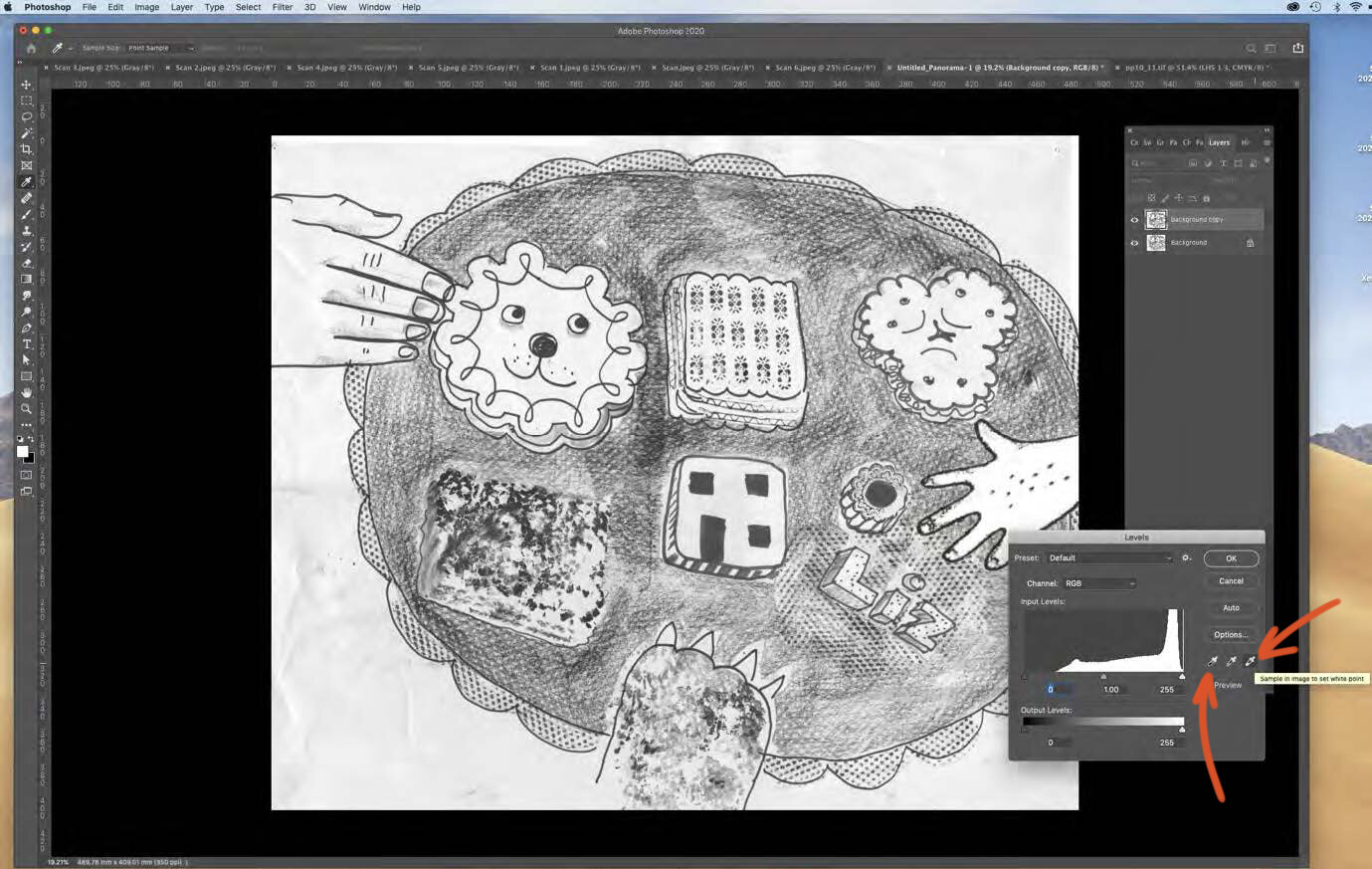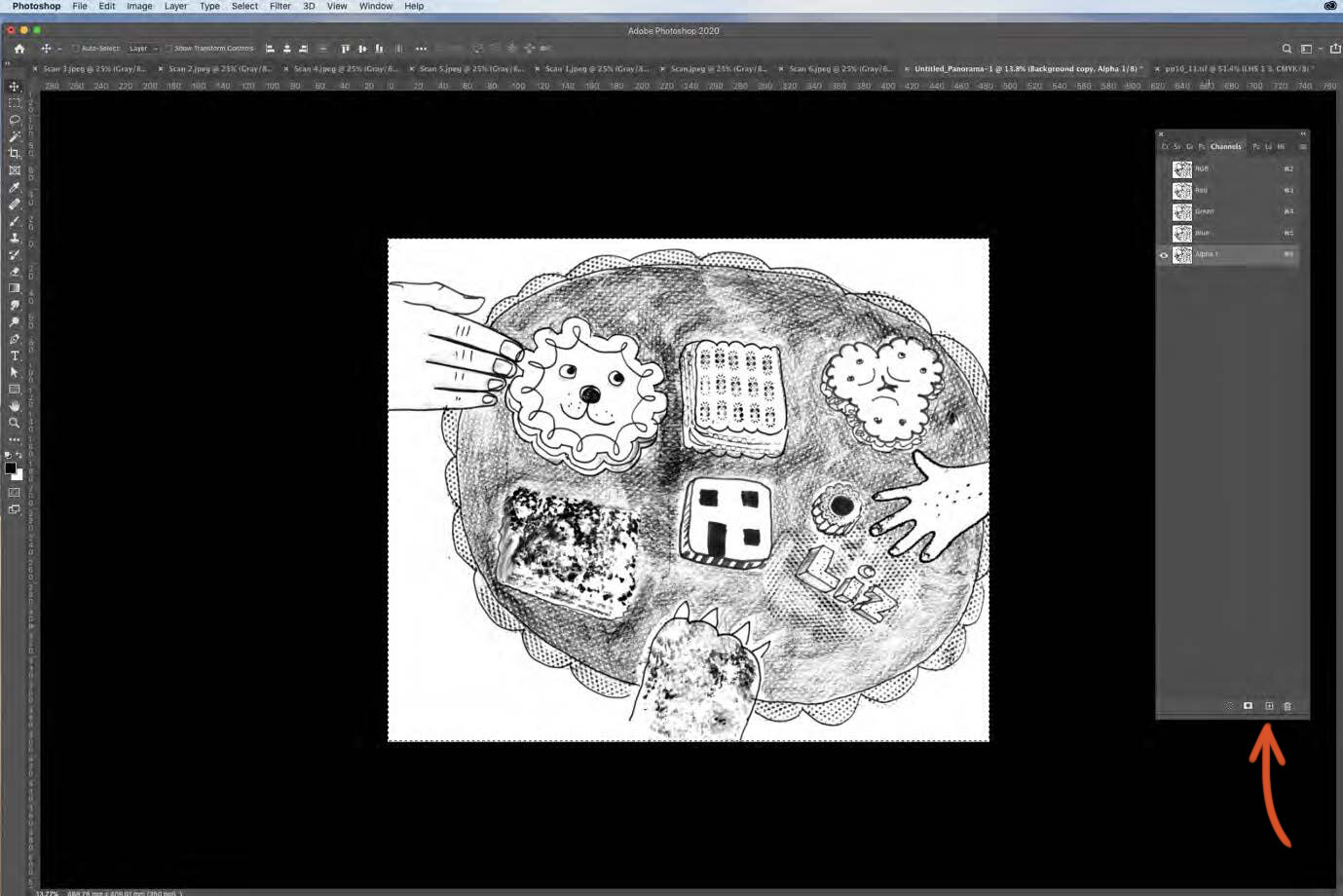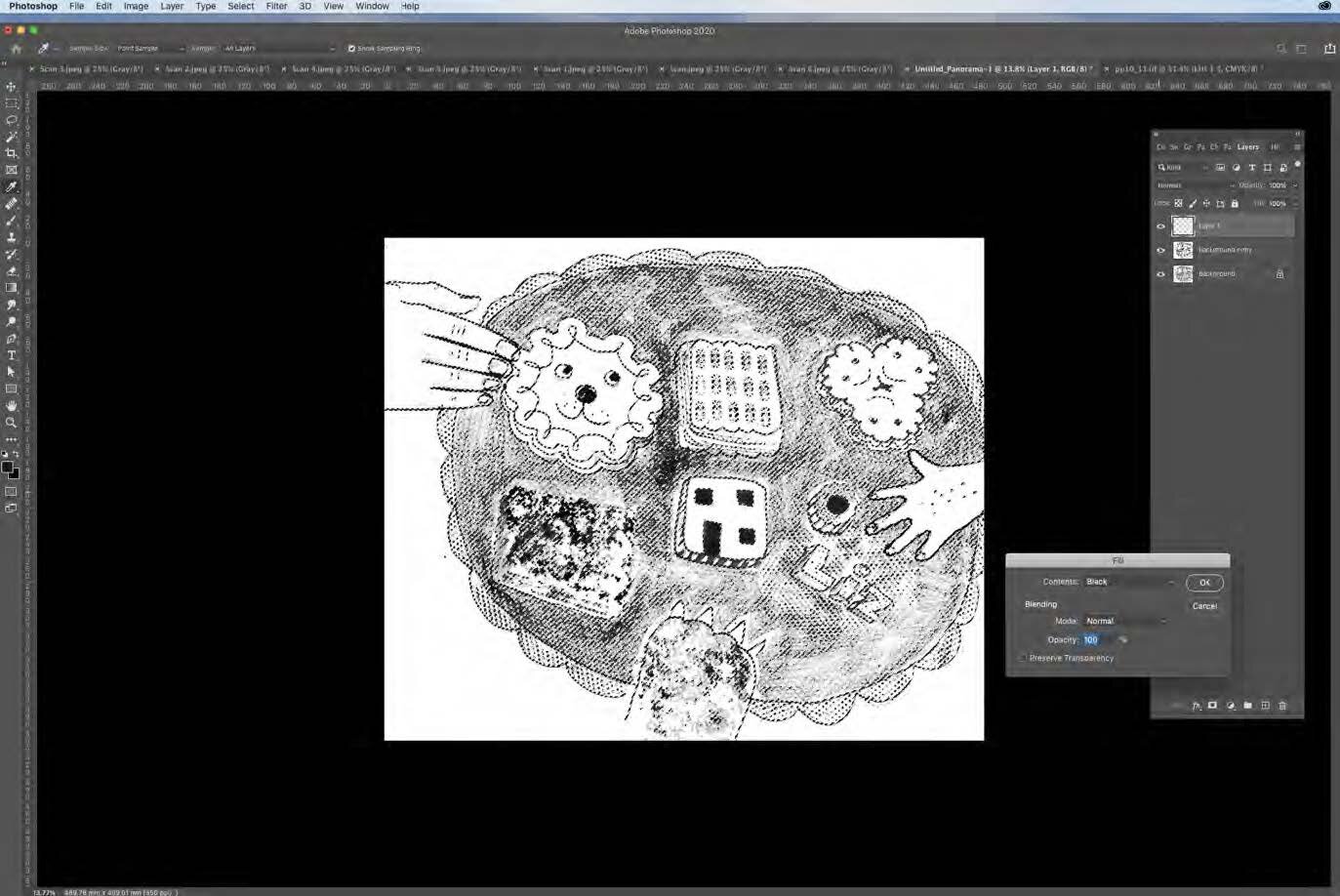The ASA Style File is open for new portfolio submissions!
Launched in 2003, the ASA Style FIle has become a respected source of high quality illustrators for the publishing community, launching the careers of many well-known Australian illustrators. In 2024, 76% of illustrators featured on the ASA Style File have received a professional work opportunity directly through the platform.
The ASA Style File service offers illustrators promotion of their portfolios to the ASA's network and wider industry network, priority access to the ASA’s Virtual Literary Speed Dating: Picture Book events,which allows illustrators to pitch their portfolios and illustration projects to publishers and agents, and access to exclusive illustrator mentoring services and resources through their ASA membership.
Entries open 26 February 2025 and will close at 5pm AEST, 21 April 2025. To apply, illustrators will need to prepare a 9-image portfolio and a short biography, which will be featured on the ASA Style File if successful.
For more information and to apply, please visit the website here.